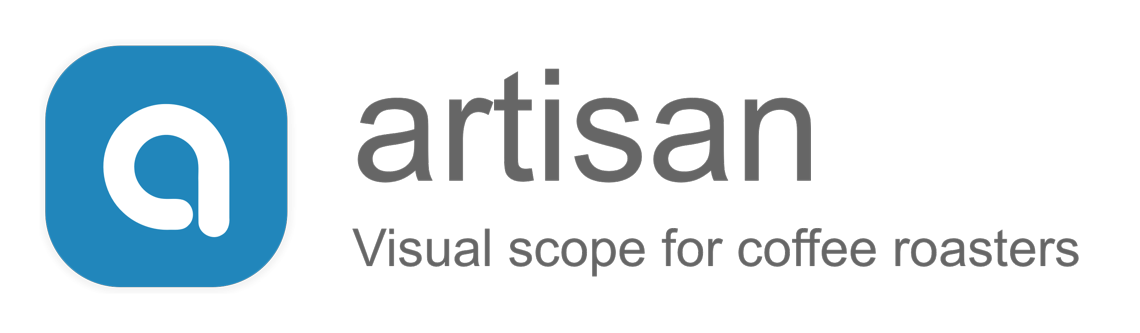The first generations of the Probat Probatone 2, the ones without touch display as well as those with the small touch display, came with a bean temperature (BT) probe only. Now that Artisan can be connected directly to those machines to read the BT and to control the burner level, only a simple way to additionally log the environmental temperature (ET) from an additional probe fitted to the exhaust is missing. Just adding a simple electronic device to this setup and a small configuration can easily achieve this.
Material
- a Probatone 2 with software option (any model, but without the ET option)
- network with the Probatone 2 and Artisan connected
- an ungrounded, ø3mm, k-type thermocouple bean probe of about 80mm length, with a G1/4" thread and a 3m wire heat-protected by glass silk or similar, placed in the exhaust at the point where the exhaust is about to leave the machine
- a 4-channel Phidget 1048 (the device Cropster is using) or a 2-channel Yocto Thermocouple (best with clear case) with the k-type thermocouple connected to input 0, connected via USB to the machine running Artisan
- Artisan v1.1
Note: the ET build-to-order option of the latest Probatone 2 machines (those with the large graphing touch display) is supported out of the box via the "Probatone 7" setup for machines with the corresponding firmware update.
Step 0: Configure Artisan for the Probatone
Install Artisan and use the new Machine menu under Config to configure Artisan for the Probatone 2 by selecting "Probatone" and specifying the machines IP address or name.
Step 1: Driver Install (Phidget only)
To have the machine running Artisan recognise the Phidgets 1048 hardware, one needs to install the Phidgets driver for the corresponding operating system (Windows, Mac OS X, Linux).
Note: this step is not needed for working with a Yocto Thermocouple as Artisan comes with its driver build-in.
Step 2: Add an Extra Device to read the ET
Add a new extra device in the Device Assignment dialog (menu Config >> Device) under tab "Extra Devices" of device type "Phidget 1048" or "Yocto Thermocouple" (depending on the hardware you attached).
Step 3: Map the additional Data to ET
As we want the data of the new channel appear as ET signal of the main device, we have to specify a corresponding mapping. The data of the new channel is bound to variable Y5. So we specify to take the data for the main devices ET signal from the variable Y5 in the "Symb ET/BT" tab for "ET Y(x)".
Step 4: Show ET LCD and Curve
We tick ET under Curves and LCDs in the first tab (ET/BT) of the Device Assignment dialog (menu Config >> Device) to show those elements that are by default hidden in the "Probatone" setup as they are usually empty.
Step 5: Test
Now an additional ET LCD should be shown on pressing ON and a corresponding curve should be drawn on START.